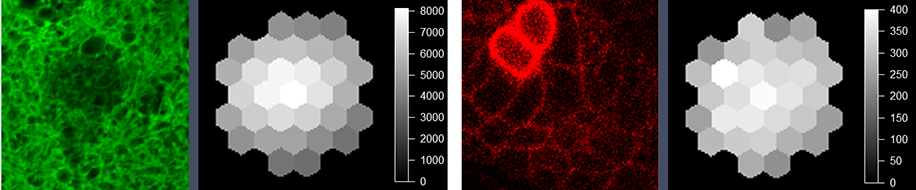AiryScan on 880 with Zen Black (behavior with 800 & Zen Blue different -- alignment buried in maintain tab)

Last edit 20180731 1740; previous edit 20180518 1645
Following setup instructions based on direct communication form Tanay Desai at Zeiss and U Queensland instructions online.
- #1.5 coverslips; special precision coverslips available by request (Also see pictures of packaging and prep recommendations for Elyra 7).
- Clean completely. Fresh oil. Only 30 degrees C oil
- Mounting media. We have used PBS and other, but discussions on confocal listserve highly recommend Prolong Gold and Prolong Diamond.
- First check: make sure sample not blurry through eyepieces.
- At zoom of 1x, pinhole 1.25 a.u. to 2.5. This will be at the edge of the red zone in the pinhole slider or slightly to the right. Hovering over the slider will drop down a small window telling the pinhole size, such as 1.3 Airy Units. Unlike confocal, bigger may be preferred by deconvolution postprocessing. The red zone for pinhole too small may expand when zooming in.
- R-S mode
- Initial setup may need to be done in a region that will not be imaged because the area will be blasted with light.
- reasonable gain between 700-850 Volts,
- laser power & gain that is sufficient to fill ~30% of the histogram (display LUT)
- Range Indicator -- no saturation
- Following steps to align a bright spot at the center of the hexagon display.
- If fluorescence fills field, 1X zoom ok, otherwise zoom in on small feature ~4-5x (could even be bright crud)
- AiryScan mode (column of buttons to left of image pane) find buttons to show the hexagon (below image).
- Set speed to max, frame size 128 X 128, maybe try skip 2 or 4 lines. Click here for full screen snap with additional annotations.
- I moved the old manual instructions to the bottom of this page in case you want to play with manual alignment, but now the software aligns automatially.
- Click Continuous to scan and in the column of vertical buttons to the left of the image pane, click the AiryScan mode.
- The system should automatically align the honeycomb to have a bright spot in the center. Red example below is realistic alignment; green is ideal.
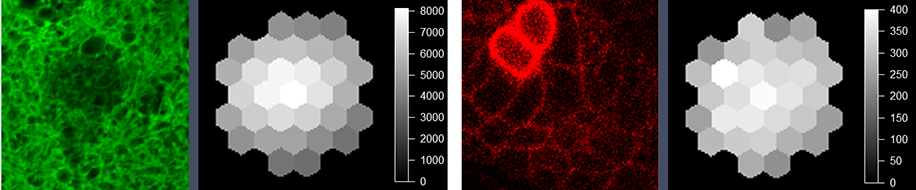
- Once the system is aligned, do not use the Continuous scan button.
Clicking Continuous after the system is aligned may misalign it.
- If you cannot get a decent hexagon alignment, don't bother with AiryScan.
- Reset scanning to turn of line skipping.
- To take the picture, Zoom as recommended based on the red part of the zoom setting or greater (stay out of the red)
- hit Optimal for the pixel number. You can go larger to oversample; do not go smaller.
- max for the scan speed,
- no averaging or averaging 2.
- higher the bit depth the better the image resolution would be. We typically use 16 bits.
- If time allows, over-sampling in Z by a factor of 1.5-2x above the optimal recommended value can bump up resolution.
- Set Z series in live mode (or continuous fast as described above, but then need to reset for optimal resolution) with a single channel.
- Before Start Experiment, make sure all tracks/channels you want to image are checked.
- If want to stop Z series mid-stream, use finish current step button, not stop button.
- Save (as CZI)
- Postprocess every stack using 3D mode.
The trick is finding the ideal Weiner deblurring factor. The first estimate the software makes, is a conservative one. As a rule of thumb, this can be re-adjusted by a factor of 0.5 units and above to achieve better resolution. There is an upper limit, where noise is amplified and you get the typical over-processed cross-hatch type pattern (to be specific, the noise ring around a punctate object is >10% of the intensity of the spot itself).
Common mistake: thinking that smooth image is better resolution than standard confocal.
As of writing this, we are assessing a better method for assessing this.
Remember that ImageJ will open the CZI saved files directly with color channels directly.
Other links:
Original alignment instructions before software updated with continous mode automatic alignment working:
- Switch to Maintain tab.
- Use top two shift X and Y to center bright spot in hexagon.
(Zeiss instructions say to use automatic, continuous mode, and low signal detection. In our software these are grayed out unavailable. And even when we used to have the options, they was slower than manual adjustment. However, software update appears to do automatic alignment in continuous mode.)
Red example below is realistic alignment; green is ideal.

- When ideal, save the position.
- Switch back to Acquisition tab.
< Back to 880 page
![]()