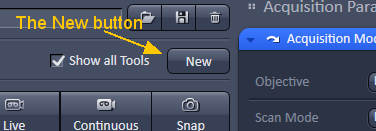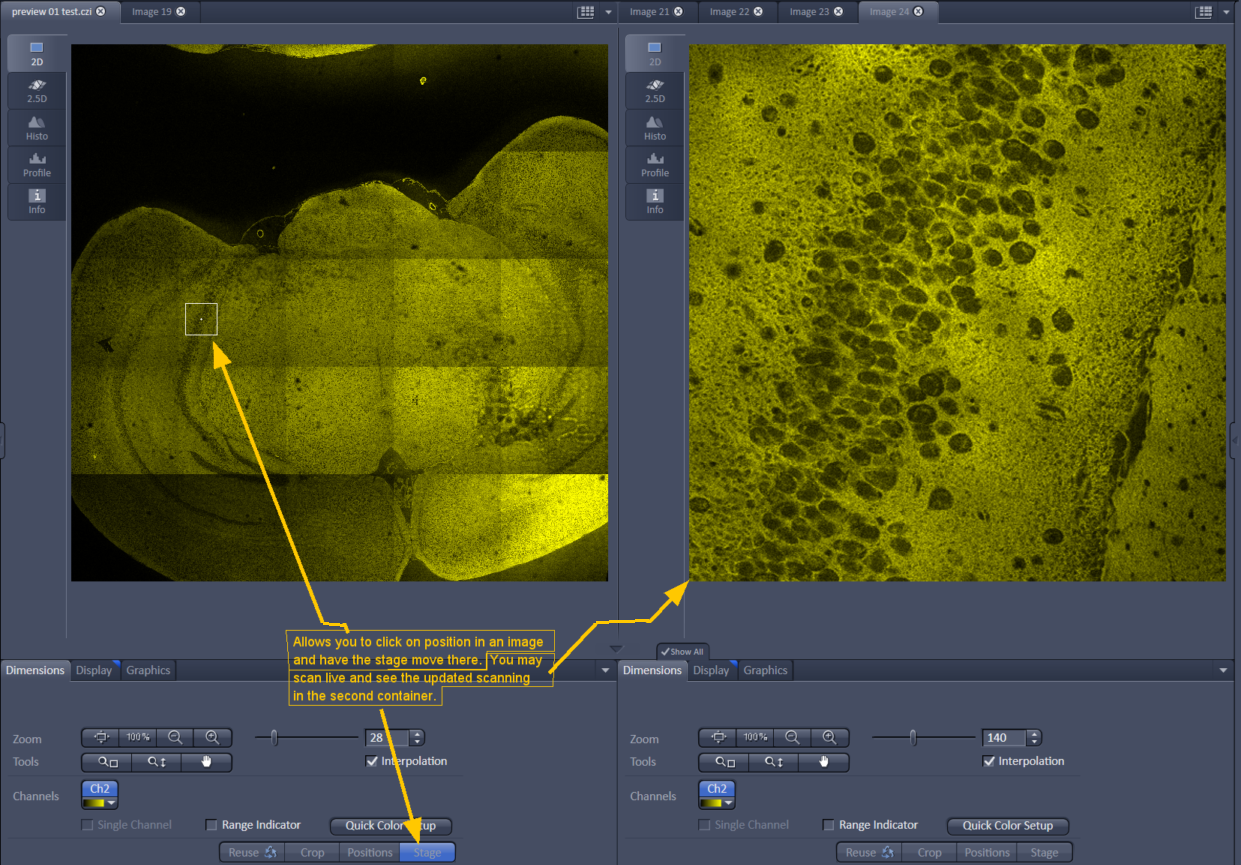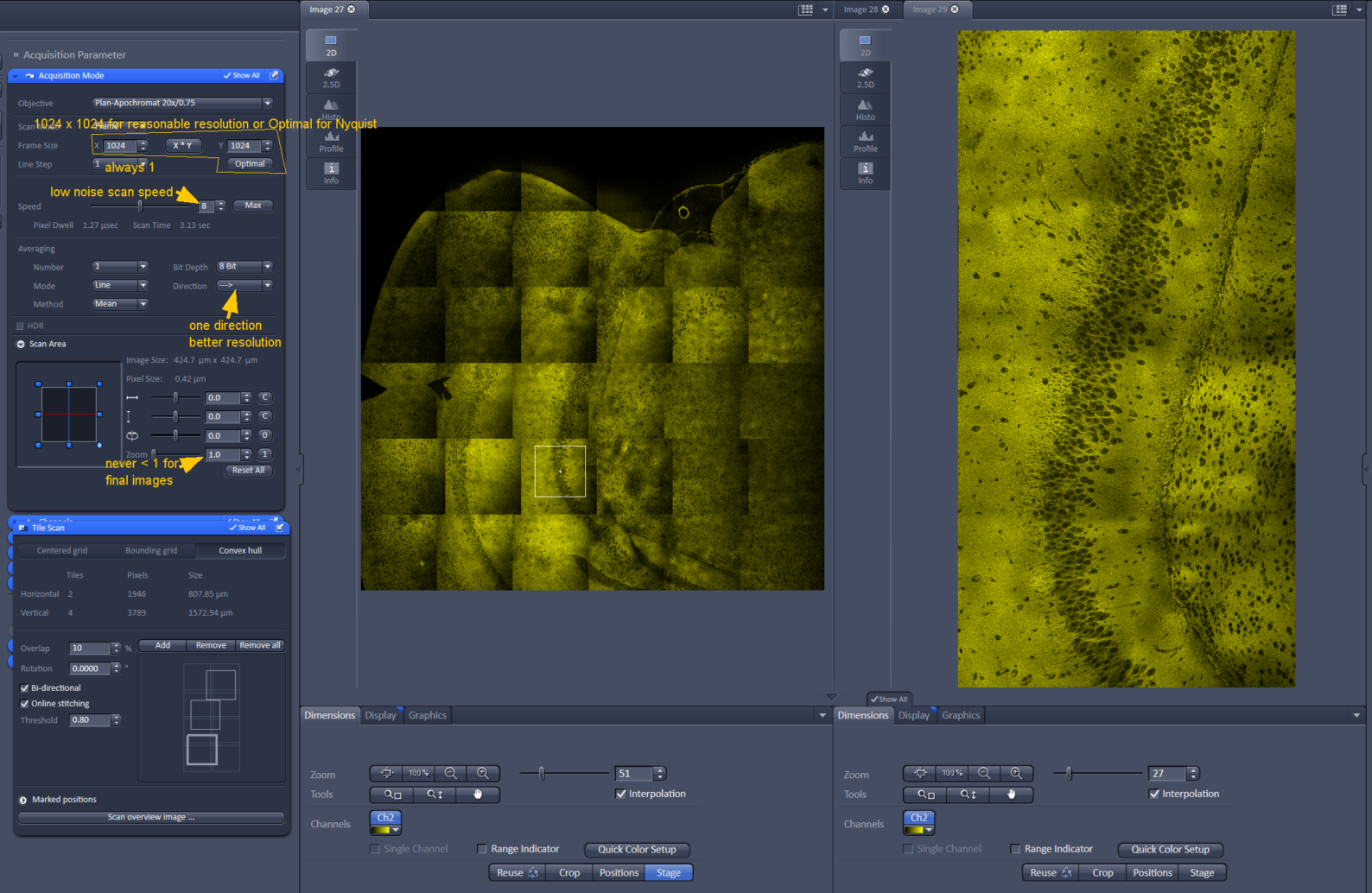Notes on tiling software installed June 2019 of Zeiss 710 and 880 confocals using Zen Black 2012.
Features:
Preview scan a large area.
Mark regions to tile.
See the preview and the high res small regions side-by-side in "containers".
Notes from training 20190620
Right click above image (or where image would be), you should get a menu
2 container
Low mag lens recommended (10X)
Ok to set zoom to 0.6
max scan speed (Line Step > 1 ok too)
Frame size 512 x 512 or 256 x 256 (faster)
Tile Scan checked in upper left experiment window
Tile Scan > Centered Grid, set to large area
Start Experiment to collect the preview
To prevent this preview from being overwritten, click New button in upper left
click on tab at top of image and hold to drag the new image into the new container (blank region to right)
Always make sure this 2nd container is the active one before doing a live scan from now on to prevent preview from being overwritten. (Alternatively or additionally, save the preview image to prevent being overwritten)
Switch to higher mag lens (if required).
(On Zeiss 710, 25X oil not recommended because it is not plan meaning the edges are curved.)
Get image in focus.
Set bounding grid (two corners) or Convex hull (multiple points) on preview image with Stage button activated.
Bi-directional tile scanning on.
Better resolution if single direction scanning in Acquisition window.
Frame size for imaging (typically 1024 x 1024 or click Optimal)
Line Step 1
speed slower for less noise (6,7,8?)
Set Zoom 1 to 1.3. Do not use less than 1!
Rotation must be 0.
Online Stitching may be used, but better stiching in Processing Menu after image collection
More advanced: send file to Zen Blue for more advanced stitching options. (Run Zen blue at the same time, File > Send to Zen Blue, or save file as CZI and reopen in Zen Blue)
Multiple poistions may be used, but check focus of each one and Update in Positions window. If structures have same geometry, no need to retrace at different locations.
Z series may be used for large volumes or for flat samples that may lose focus across large areas.
If you run experiment in the container that is not the preview, the preview image will show you the stage location as the experiment progresses.
General screenshots: