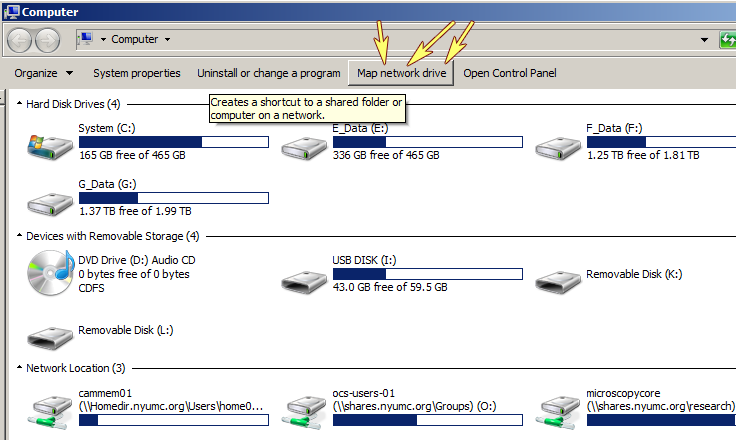\\shares\research\microscopycore
into the address bar of an open window

Personal notebook entry for server space -- last updated 20151029
How To Share Files With Guest -- Only works on the Medical Center campus
Keep in mind that all files in the Guest directory are available to all registered users of the Guest directory.
Users should copy all files to their own secure server space and then delete from the Guest directory. Think of this as a "Park Till 5 AM" type of storage space.
Similarly, when we receive files from users, we should copy them to our secure directory and then delete from the Guest directory.
For Staff: How to file ticket
Keep in mind these instructions may change at MCIT is changing the service catalog to make it better.
Direct link
https://servicecatalog.nyumc.org/Pages/Request-Additional-Storage.aspx
Enter Requestor Information
In the Request Details drop-down, select Shared Drive Access
To add guest access,
identify person: "raymor02test" (you may copy-paste this)
Click on person in the box below to populate name, etc. fields
sample text for box below:
"Please provide guest access to Billy Kat with Kerberos katb02 for microscopy core \\shares\research\microscopycore\guestaccess Thank you!"
(you may copy-paste this with replacement name & kerberos)
To remove access, choose the person (not the raymor02test...) and change request to, ""Please remove guest access for..."
For PCs on the domain, user logs off and back on with their standard Kerberos and password. It will appear as the R: drive unless the user already has a share assigned to R:, in which case it may be mapped by pasting
\\shares\research\microscopycore
into the address bar of an open window

For PCs not on the domain (such as a common computer sitting in a lab), use
\\shares.nyumc.org\research\microscopycore
and when prompted to log in, precede username with nyumc\ (for example: nyumc\kerberos01)
For Macs use smb://shares.nyumc.org/research/microscopycore and use the same username syntax as a PC not connected to the domain.
You may also have to add "guestaccess" to the end as per smb://shares.nyumc.org/research/microscopycore/guestaccess
Or you could try this: