How to focus multiple colors with Nikon TIRF
This page explains how to take in focus images where the green (e.g. Alexa 488) fluorophore is used as the reference focal plane.
Different colors of light focus on different focal planes. This is a problem in microscopy where you want to take pictures of violet through near infra-red fluorescent emitters. When you focus on the green fluorescence, with all microscopes to some extent the violet and far-red images are out of focus. This requires refocusing for each color. The Nikon TIRF microscope can do this automatically so that you may take pictures of multiple colors all in focus with the press of one button ![]() .
.
In the following figure, we focused on the green channel (e.g. Alexa 488) and took pictures using the Lambda ND Acquire window for green, red, far-red (e.g. Cy5), and reflection (not shown here).
In the top row the far-red image is out of focus. This is due to chromatic aberration.
In the bottom row, where all the channels are in focus, we turned on the Advanced Settings in the Lambda ND Acquire window and set macros in the 647 (a.k.a. Cy5 or far-red) channel to shift the focal plane. Before executing the image capture, a macro shifts the focus 400 nm in the minus direction. After image capture, another macro shifts the focus back to the original Z axis position. You may find that 500 or 600 nm works better for you. For 405 or violet light, shift the focal plane in the plus direction first followed by minus to return to the original Z location.
For this to work, PFS in the optical configurations menu should be turned off for all individual channels.
Macros are available both in a macros folder on the desktop and in the mcammer data directory.
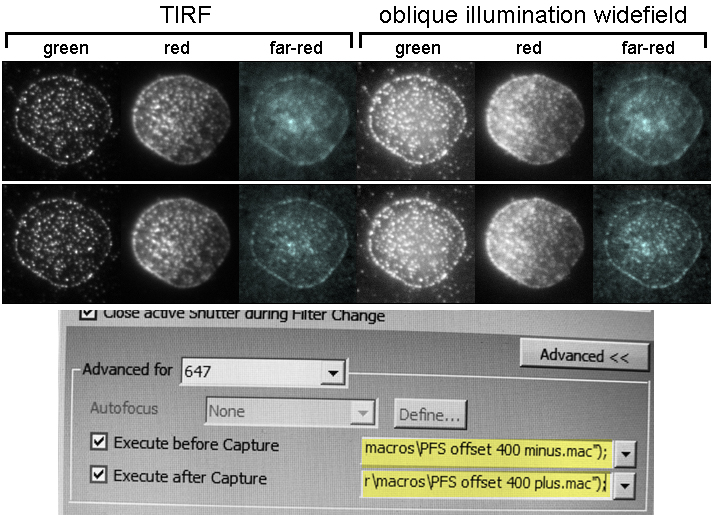
Example:
Let's say you have CD4 in the red channel (excitation 561 nm) and ICAM in the blue channel (excitation 405 nm). You would focus on the red channel and then set Advanced for the 405 channel for 200 plus before capture and 200 minus after capture.
Here's the code of the pfs_offset_200_plus.mac file:
double position, offset; position = Stg_GetPFSLensOffsetPosition() + 200; Stg_SetPFSLensOffsetPosition(position); Stg_SetPFSFocus();
As of today (20141125), the macros are in F:/NIS macros/
last updated 20141125
Imaging on this page by M Cammer with samples prepared by D Depoil. Questions, suggestions: Michael.Cammer@med.nyu.edu