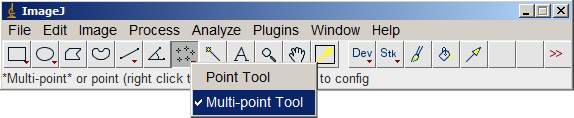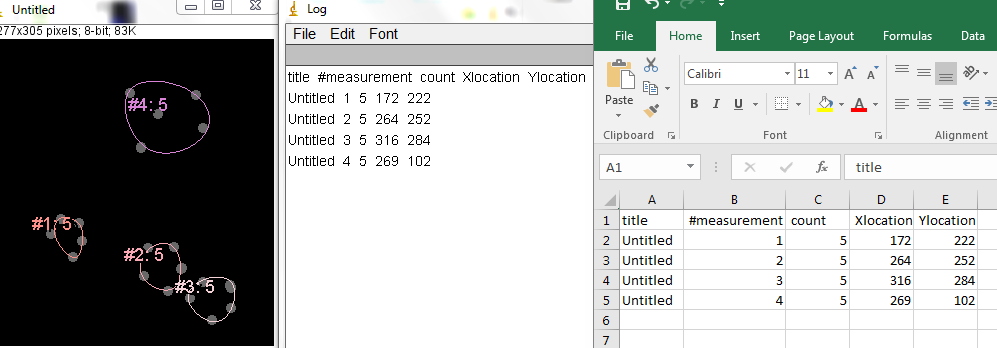| Author: | Michael Cammer michael.cammer@med.nyu.edu |
| History: | click_to_count_convex_hull_v101.txt does not log results in text window |
| Source: | |
| Installation: |
It's just a macro. Plugins > Macros > Install... |
| Description: | This is a macro for convenience. It aids with manual counting of clustered objects. (Clusters may overlap.) It was written for manual counting of clusters of spots in micrographs. User needed each cluster of features counted, marked, and recorded for output. Automated feature identification did not work so user needed to click manually on features to be counted.
If you want to save the overlays, Save As Tiff will store the overlays in the image as overlays or Image > Overlay > Flatten will stamp the overlays into the image and you can save in any format.
|
| See Also: | This was written as a simple few-featured alternative with unlimitted scrolling in the results window for http://rsbweb.nih.gov/ij/plugins/cell-counter.html |